How to Install ExpressVPN on FireStick – Under 2 Minutes Setup Guide
ExpressVPN has launched a dedicated app for Amazon Firestick 2nd generation and further and its very easy to install. All you have to do is follow the steps mentioned below.
How to install ExpressVPN on Firestick
Just follow the steps and setup ExpressVPN on Firestick in 1.30 minutes.
- Go to the Home screen and click on Search Icon (Magnifying Glass) and search ExpressVPN
- Click on the the ExpressVPN Logo and then Click on the Yellow Download Icon
- Wait for it download and install and once its done click on Open
- Next you will have to insert your login credentials. If you don’t have them then you can get them on ExpressVPN’s website.
- After you have signed-in tap OK to complete the configuration
- When its done configuring a Prompt will for connection request. Tap ‘YES’.
- After that you can choose to allow the app to send anonymous diagnostic report or not. This is depends on your preference.
- Once done, you can click on the power icon to connect to ExpressVPN or you can click on the server location to choose the server of your choice.
And that is it. You can navigate to the left to bring up a menu through which you can mange your account. I am not going to gloat about how good ExpressVPN is for Firestick you can read the ExpressVPN review for more details.
Here are the visual
How to Setup ExpressVPN on 1st Generation Firestick?
Before we get in to this there is another question that pops up, Does ExpressVPN work with the 1st generation Fires stick? The answer is No, it does not. Its not just ExpressVPN but every other VPN provider does not work with the 1st generation firestick. Its because of the limitation of the device, as soon as you try to connect to a VPN you will lose your internet connection.
There are 3 ways through which you can counter this problem.
1. Get a VPN router. You can either configure a VPN router yourself or you could get one of ExpressVPN’s pre flashed routers. Once you connect your Fire Stick with the VPN router all of your traffic will pass through ExpressVPN.
2. You can also get a VPN that has DNS proxies that unblock a lot streaming channels. Luckily, ExpressVPN has a service called MediaStreamer, it works as a Smart DNS proxy which you can replace with your device’s default DNS servers in the WiFi settings. This will also work for other devices that don’t support VPN services like Chromecast, Roku and Apple TV.
3. Install a VPN on your laptop and then turn that laptop in to a wifi hotspot. Go to your Fire Stick settings and connect through your Laptop’s hotspot. This will encrypt your Fire Stick data and help you unblock any streaming channel you want.
Well there you have it, the complete guide on how to Install ExpressVPN on FireStick. Don’t forget to check out our pick for the best VPN for Firestick.

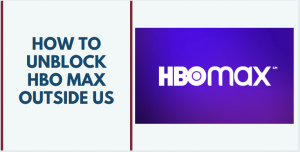
![5 Best VPN for UAE or Dubai [2020]](https://www.bestvpnguru.com/wp-content/uploads/2020/05/Best-YouTube-VPNs-to-Watch-Abroad-2-300x169.png)
![5 Best YouTube TV VPNs to Watch Outside of USA [2020]](https://www.bestvpnguru.com/wp-content/uploads/2020/05/Best-YouTube-VPNs-to-Watch-Abroad-1-1-300x169.png)